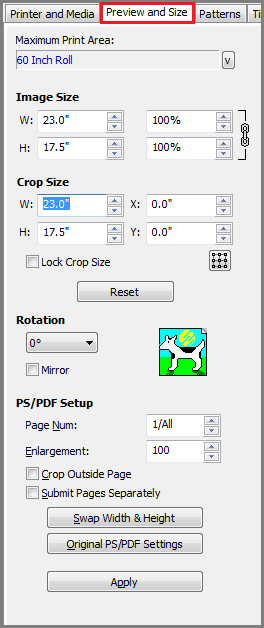| Preview & Size Tab | |
|---|---|
|
The Preview & Size tab allows you to crop, size, and rotate your jobs. If you are working on a PostScript file, you can also set some PostScript options using this tab.
There are following setup options:
|
Figure 1
|
 Maximum Print Area
Maximum Print Area
 button.
button.